Overview
When using GFI Archiver with a mailbox that uses Microsoft 365 (previously known as Microsoft Office 365), you may need to delete read receipts for emails that are sent out by the Journaling Mailbox. This article shares the process for configuring a rule that automatically deletes read receipts for emails sent by the Journaling Mailbox.
Prerequisites
- Microsoft 365 Exchange Admin role with at least Records Management permissions.
Solution
To create a new rule that automatically deletes read receipts for emails sent by the journaling mailbox, follow the steps below:
- Log in to Microsoft 365 Exchange admin center.
- Go to Mail flow > Rules.
- On the Rules page, click on the + sign and select Create a new rule....
- On the new rule pop-up window, click on the More Options.
- Configure the rule with the following options:
- Name: Delete Read Receipts sent by Journaling Mailbox
-
*Apply this rule if...:
- Select The sender... > is this person, and pick the journaling mailbox.
- Click on the Add Condition button and select The message properties... > include the message type and select Read receipt.
- Select The sender... > is this person, and pick the journaling mailbox.
-
*Do the following...: Select Block the message... > delete the message without notifying anyone.
- Click on the Save button.
Testing
After successfully configuring the rule, you should see it on the Rules page in the Exchange admin center.
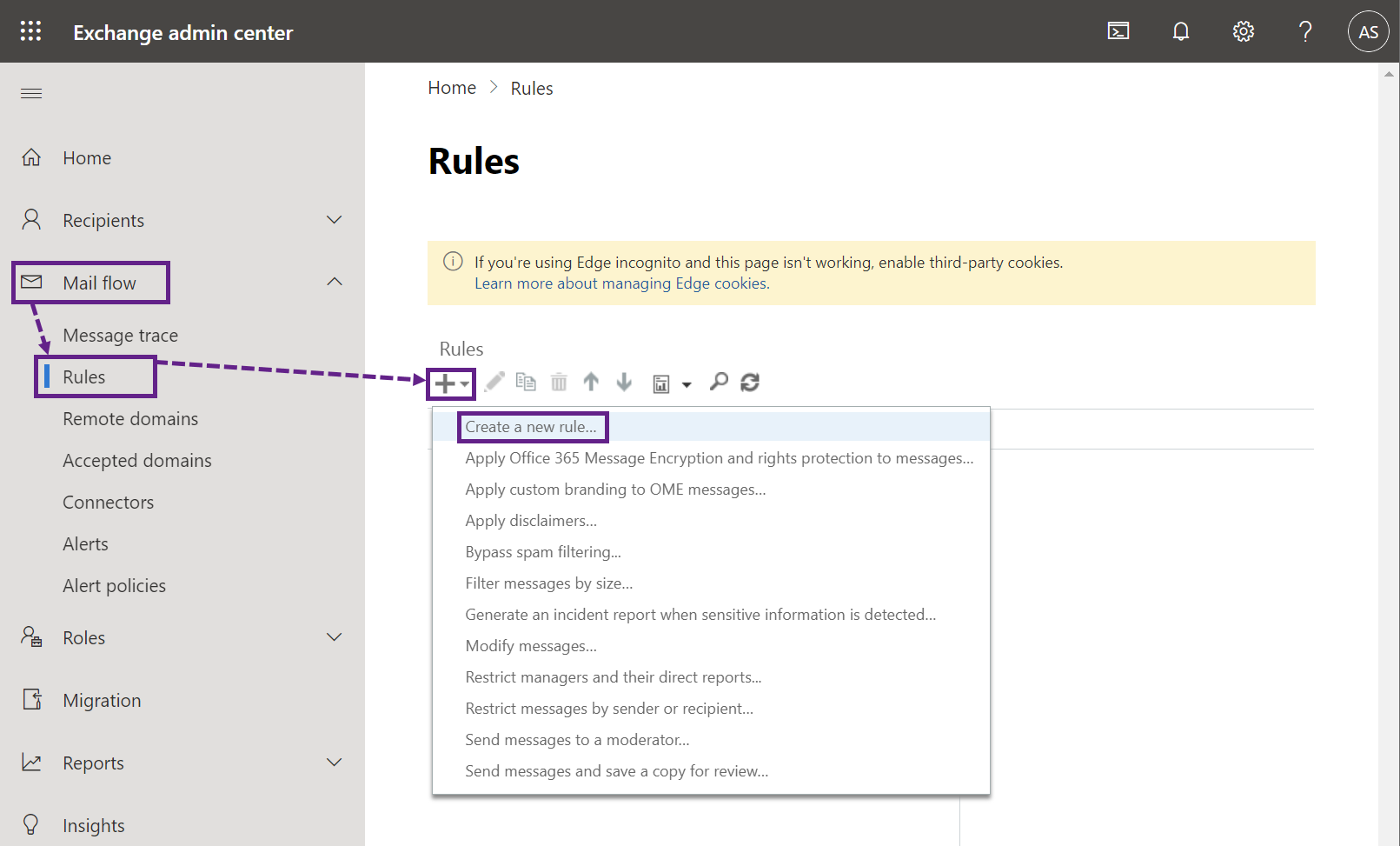
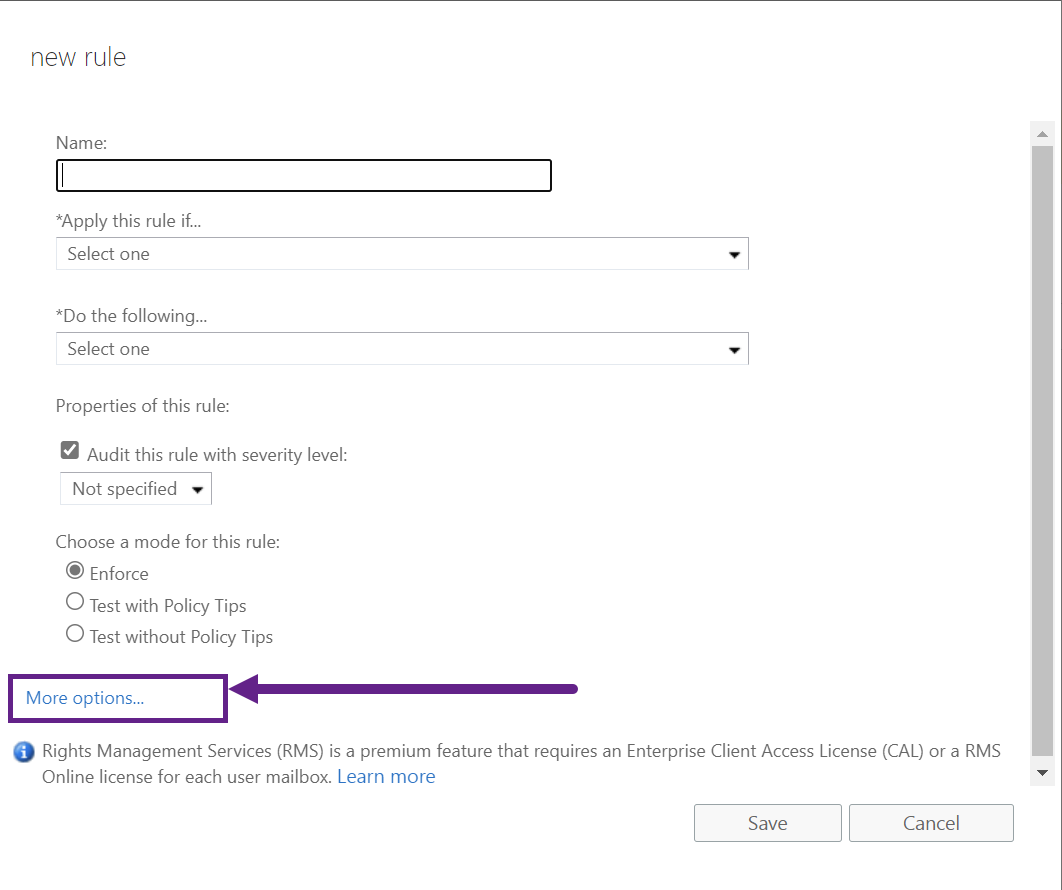
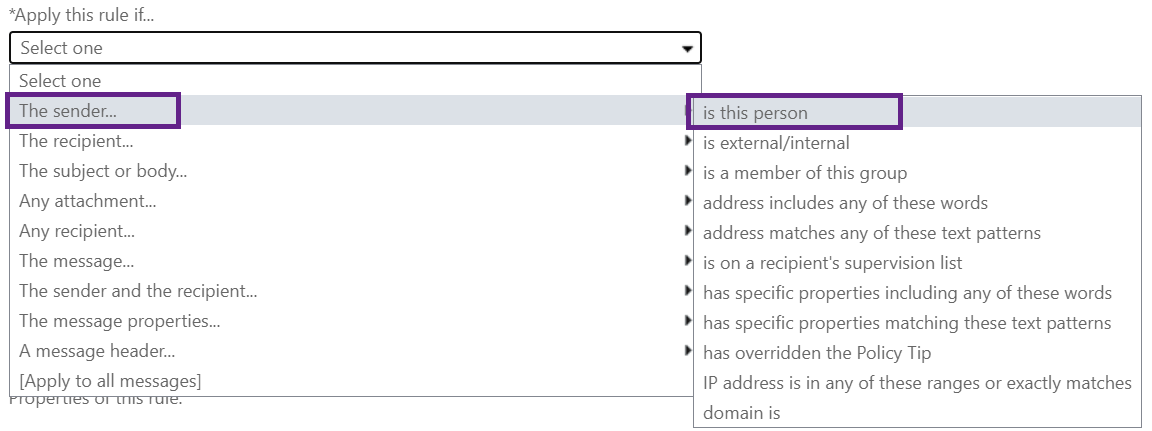
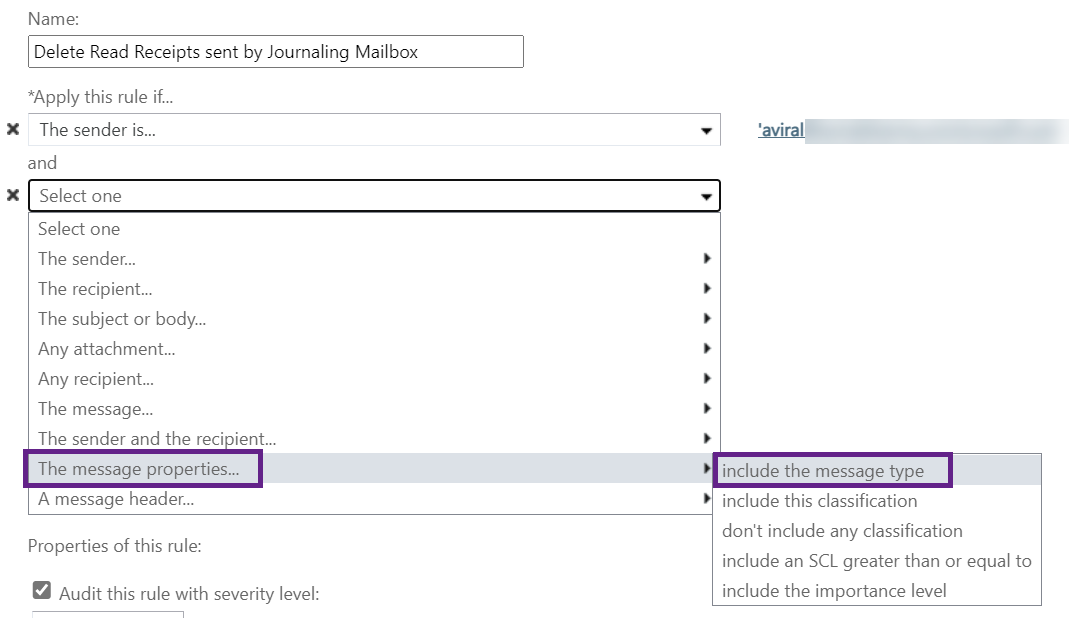

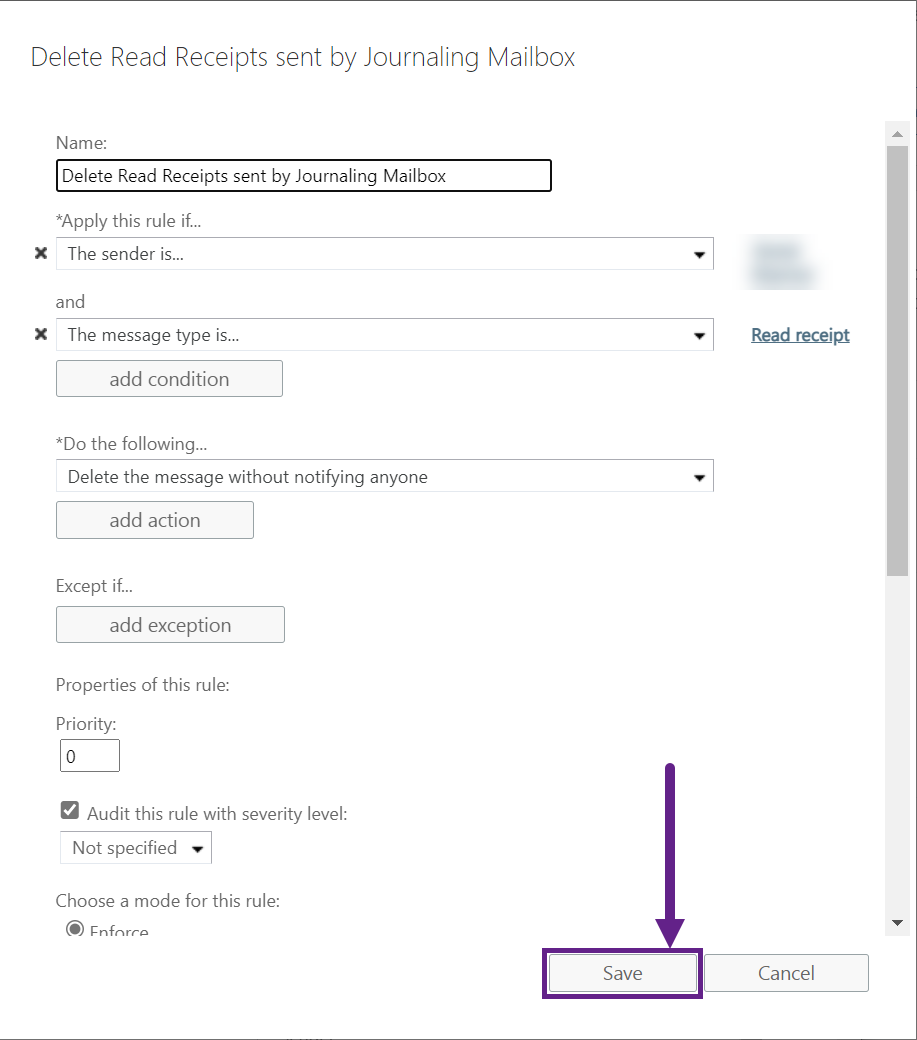
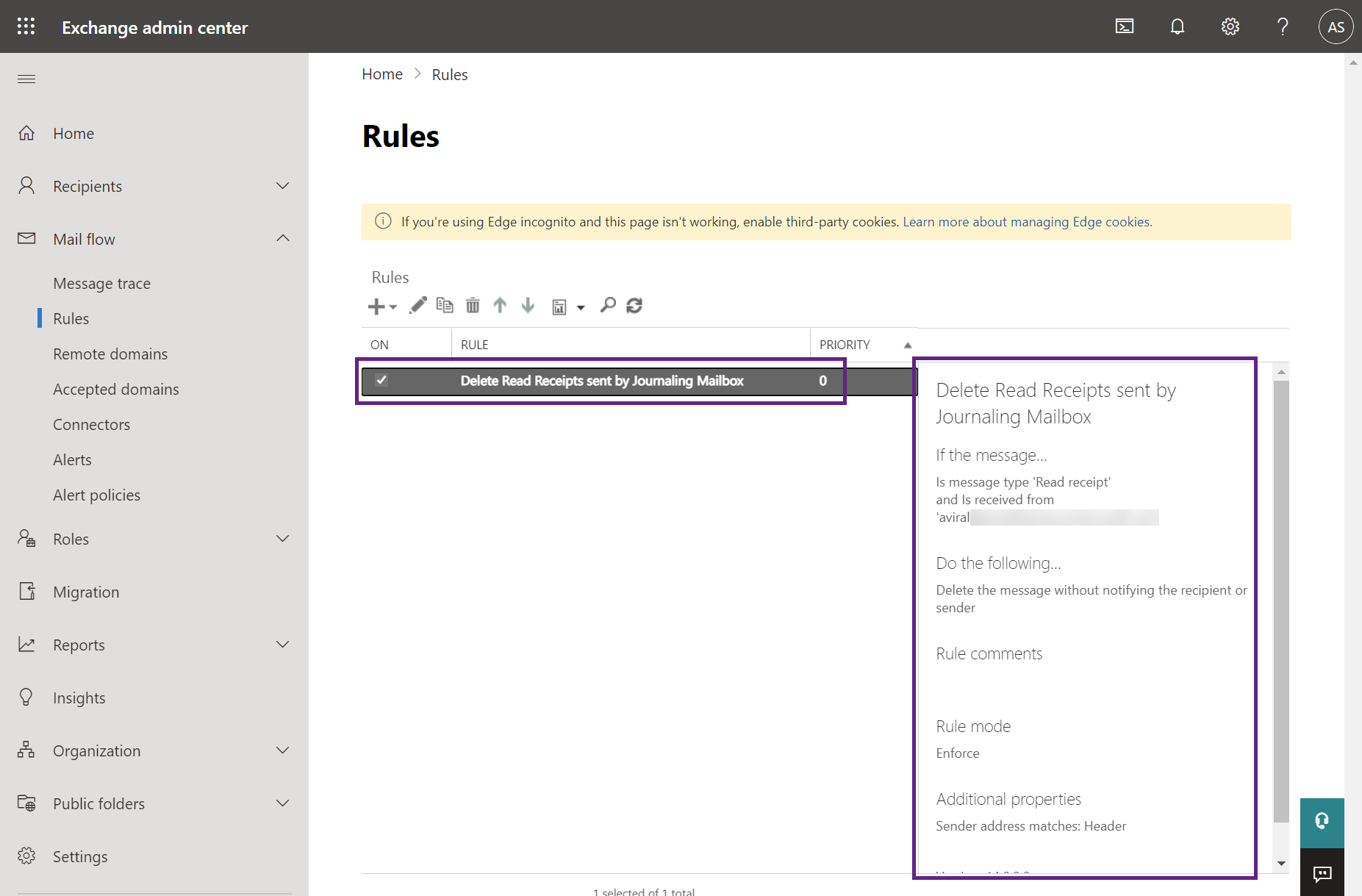
Priyanka Bhotika
Comments